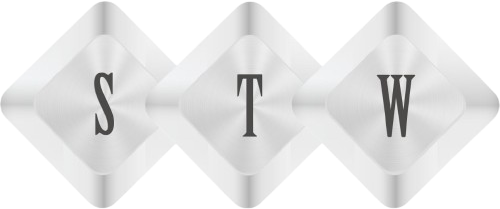Receipt Automation: Unleashing Power Automate and AI Builder to Extract Valuable Insights
Receipt Automation, In today’s fast-paced business environment, efficiency is key. That’s why STW Automation helps businesses use the capabilities of Power Automate and AI Builder to extract information from receipts and can be a meaningful change for many businesses.
This step-by-step guide is designed to help beginners set up an automated flow that simplifies data entry and processing, making it a vital tool for entrepreneurs, small business owners, and finance departments.
Step 1: Setting Up Your Trigger
Begin with creating a new flow in Power Automate and set the trigger to “When a file is created.”
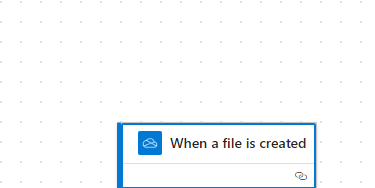
This will ensure that your flow starts automatically whenever a new receipt is uploaded to your chosen platform, such as OneDrive or SharePoint. So, I created a folder in OneDrive and selected in flow.
OneDrive folder – “/Sandeep Work/Receipts”
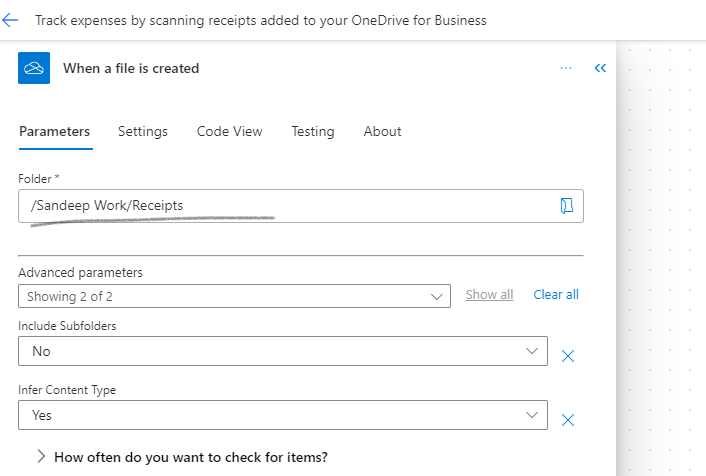
Step 2: Processing the Receipt with AI Builder
Next, incorporate AI Builder’s prebuilt receipt processing model into your flow. Click on Add New Action and search “AI Builder”. Click on “See all” models and select model “Extract information from receipts”. And Name it “Process and save information from receipts” or whatever you want.
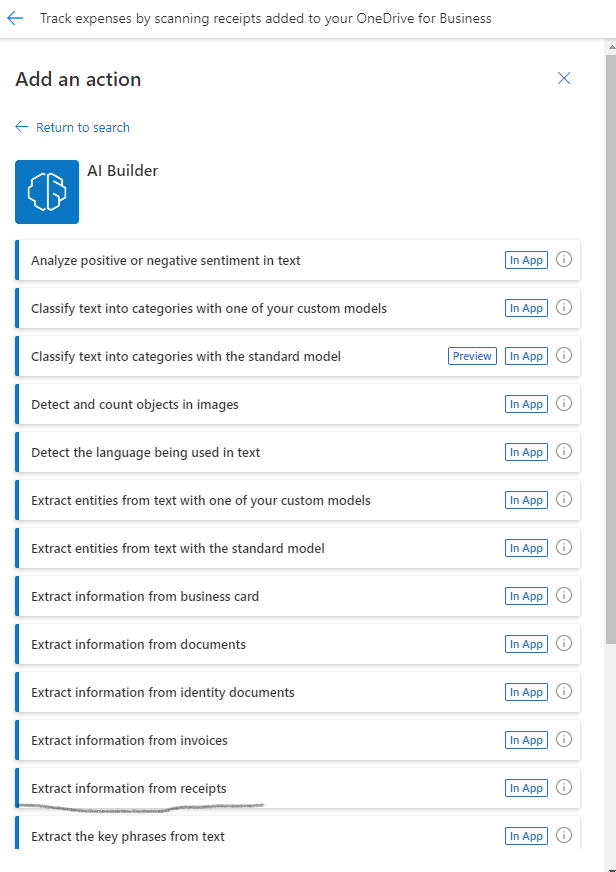
In the input box add the parameter “FileContent” coming from the uploaded file from the earlier step.
This powerful feature uses artificial intelligence to read and extract information from the receipt, such as date, time, total amount, and more.
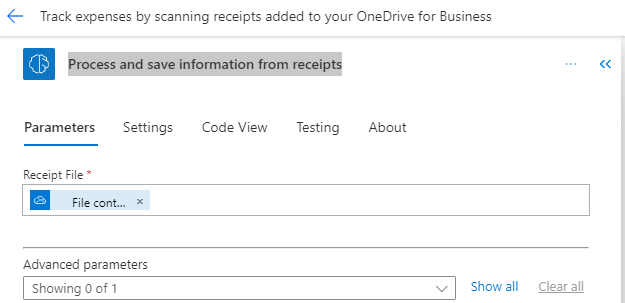
Step 3: Creating a Shareable Link
After the AI has processed the receipt, the next step is to create a share link. This is optional, I am adding it just to share the link of the uploaded receipt to the AI model. Use an action of OneDrive connector “Create Share Link”
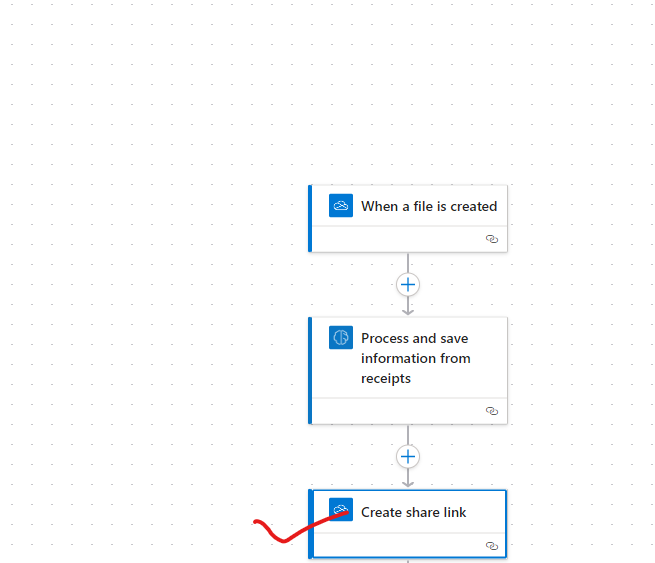
This action input receive file from one drive uploaded file to create link.
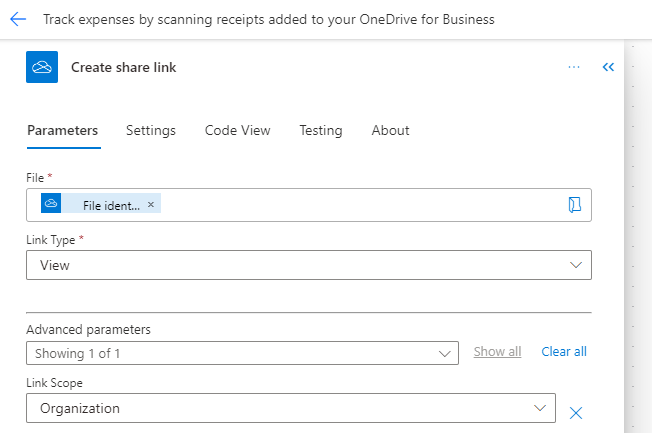
This link can be used to view the receipt or the extracted data, and you can set specific permissions to control who has access to this information.
Step 4: Storing the Data
The last step involves adding a new row into a table with the extracted data. You can choose to store this in an Excel table, a SharePoint list, or any other supported data source. This creates a structured record of all receipts processed, which can be invaluable for accounting and auditing purposes.
I added a file in same folder of OneDrive –
OneDrive folder – “/Sandeep Work/Receipts/Table”
Filename – “MyTable.xslx”
Columns name –

Add an action in the flow “C Add a row into a table” from OneDrive Connector.
Code of action setting –
{
"type": "OpenApiConnection",
"inputs": {
"parameters": {
"source": "me",
"drive": "b!JARD-_MdxE6SRzgAfL4_wD14RwRmezlDvrbLjBcnpbFRWPCiHVb0QL3noTjov24y",
"file": "01ZY457MTVLVTJXI53MJA2I2YVGWPL2E5S",
"table": "{98629B89-2E64-4413-B9F3-3136D0C303EF}",
"item/Date": "@outputs('Process_and_save_information_from_receipts')?['body/responsev2/predictionOutput/result/fields/transactionDate/value']",
"item/Merchant Name": "@outputs('Process_and_save_information_from_receipts')?['body/responsev2/predictionOutput/result/fields/merchantName/value']",
"item/Amount": "@outputs('Process_and_save_information_from_receipts')?['body/responsev2/predictionOutput/result/fields/total/value']",
"item/Receipt": "@outputs('Create_share_link')?['body/WebUrl']"
},
"host": {
"apiId": "/providers/Microsoft.PowerApps/apis/shared_excelonlinebusiness",
"connection": "shared_excelonlinebusiness",
"operationId": "AddRowV2"
}
},
"runAfter": {
"Create_share_link": [
"Succeeded"
]
},
"metadata": {
"01ZY457MTVLVTJXI53MJA2I2YVGWPL2E5S": "/Sandeep Work/Receipts/Table/MyTable.xlsx",
"tableId": "{98629B89-2E64-4413-B9F3-3136D0C303EF}"
}
} Testing –
Save flow and run in test model. Uploaded a file.
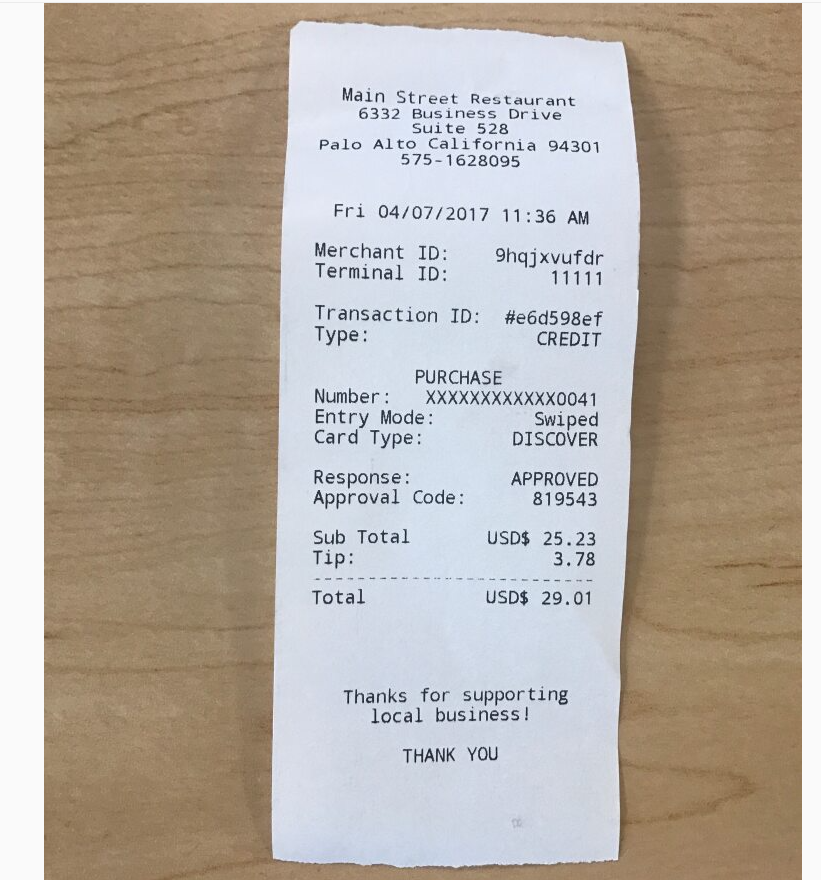
And I can see extracted receipt data in the excel table as a new row.
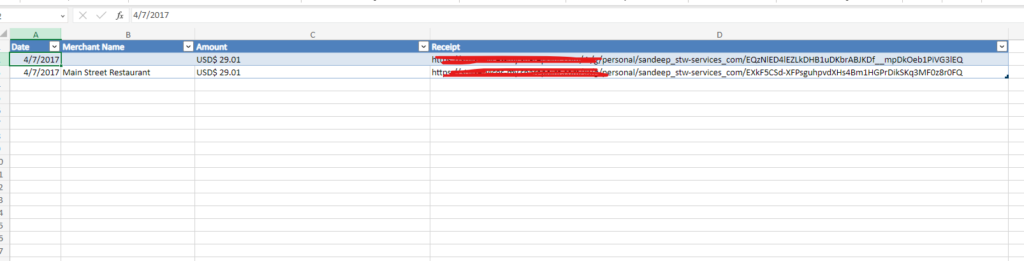
By following these steps, businesses can significantly reduce the time spent on manual data entry and increase accuracy in their financial processing. This guide aims to empower users with little to no experience in automation to take the first step toward digital transformation with confidence.
Receipt Automation Summary
In conclusion, embracing receipt automation through Power Automate and AI Builder not only streamlines the task of extracting data from receipts but also transforms the way businesses manage their financial documents. This guide supplies a springboard for those new to automation, offering a step-by-step approach to a more organized, correct, and efficient way of handling receipt data. As we continue to navigate a digital-first world, the ability to quickly adapt and automate routine tasks will be indispensable for staying competitive and agile.