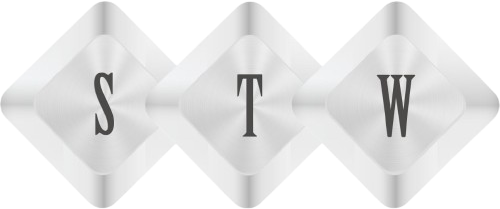Connect SharePoint Online using SharePoint Designer 2013


Connect SharePoint Online using – As a beginner SharePoint developer, you may face problem while connecting SharePoint Online using SharePoint Designer. In this post, I am going to share some steps which will make your life easier.
Download SharePoint designer using SharePoint Online, and install on your local machine.
In case of on premises SharePoint server, SharePoint designer uses to open sites directly. But in case of SharePoint Online, we might get message “You do not have permission to open this website in SharePoint Designer.”
Above screens are examples which you will face while connecting to SharePoint Online server.
Here are some settings we need to do before we connect to SharePoint Online.
Step 1: Default scripting capability settings are set to “Prevent users from running custom script on personal site/self-service created sites”. Because of this, custom script will be blocked in site and also for some web parts like, content editor (CEWP) & script editor web part (SEWP). This setting is essential for running all web parts properly/ or adding scripts using SharePoint Designer.
Navigate to Office 365> Admin > Admin Center > SharePoint > Settings .


Open SharePoint Online Admin Center, and allow these settings.
Step 2: Download SharePoint Online Management Shell, and install on same machine where SharePoint designer is already installed.
Note: SharePoint Online Management Shell is a tool that contains a Windows PowerShell Module to manage your SharePoint Online subscription in the Office 365.
Step 3: Run SharePoint Management Shell, and execute these commands-
Connect-SPOService -Url https://contoso-admin.sharepoint.com -credential admin@contoso.com
-Url : Pass Sharepoint Online site url.
-Credential : Admin user Name/ Password(It will prompt screen for enter password).
Following link you can visit for reference:
https://technet.microsoft.com/en-us/library/fp161392.aspx
https://technet.microsoft.com/en-us/library/fp161372.aspx
If command does not return any error, execute next one:

Set-SPOSite -Identity https://.sharepoint.com -DenyAddAndCustomizePages $false
You have to make sure scripting setting in the admin matches what you set using SharePoint Online PowerShell or the site collection setting, may be overridden again in next day cycle (24 hours).
Hope you like this article.
Thanks.