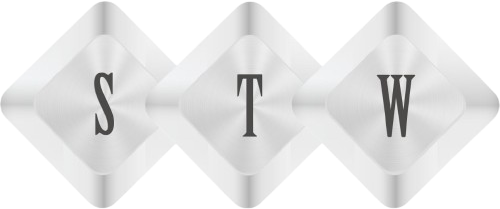AI Information Extractor for Effortless Resume & Invoice Handling
Introduction
Why you should create your Personalized AI Information Extractor with AI Builder Platform? In the realm of business, we often encounter a myriad of document formats containing vital information crucial for our organizational needs. From resumes and invoices to contracts and reports, the task of manually extracting relevant data can be time-consuming and prone to errors. However, in this article, we delve into a transformative solution: leveraging AI Builder models to streamline and simplify this process. Join us as we explore how effortlessly you can create and train custom AI models to extract information tailored to your business requirements.
Step 1: Use Base Model
Within Power Automate, locate the “More” button and click on it. From the dropdown menu, select “AI Hub” to seamlessly navigate to the AI Builder page. Here, you’ll gain access to a plethora of AI models, both customizable and readily available for use. Whether you’re seeking to fine-tune existing models or create personalized ones to suit your specific needs, the AI Builder page is your gateway to harnessing the power of artificial intelligence within your workflow.
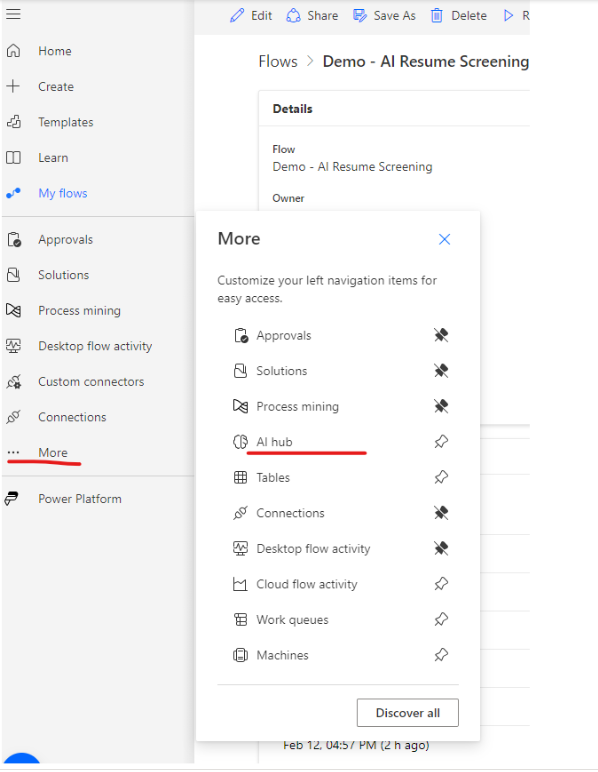
On this page select – “Extract custom information from documents“
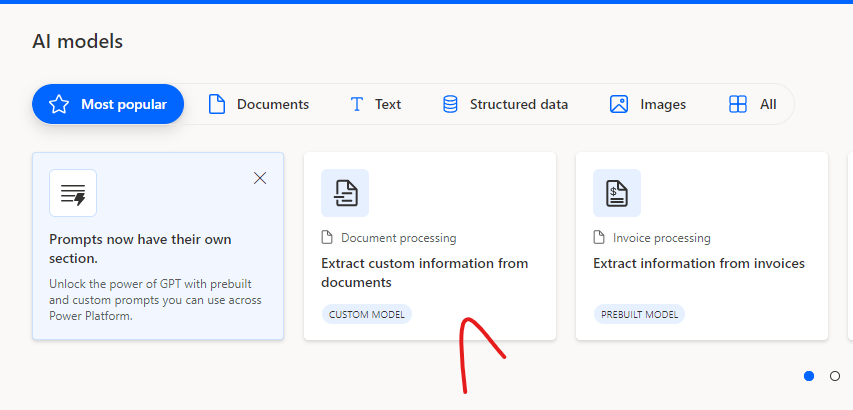
Step 2 : Creating a Model
It will open a popup to give you the option to customize this model as per your requirement. Then select button “Create custom Model”
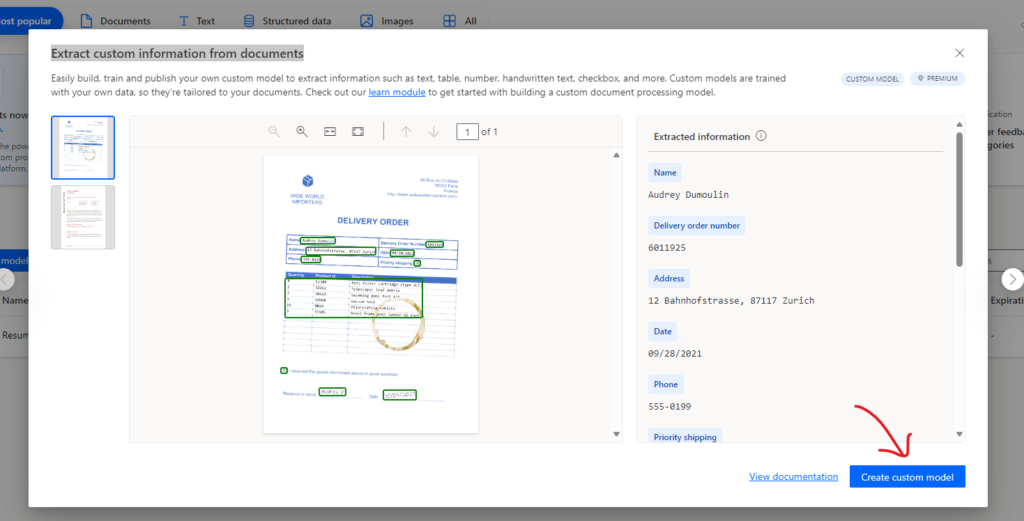
It will open a detail screen where you can rename a new model and train it. It is structured in multi steps, first step to choose document type and there are three types
- Structured Format: This model is ideal for documents that follow a predefined structure, making it easy to extract information accurately and efficiently.
- Unstructured Format: When dealing with documents lacking a clear structure, this model may require additional training to ensure optimal performance across various formats. It’s worth noting that this model currently supports only English language documents.
- Invoice Processing: Whether it’s sales orders, purchase orders, or quotes, this model excels in extracting pertinent information from invoices. With minimal customization needed, it offers high accuracy and reliability, streamlining invoice processing tasks effectively.
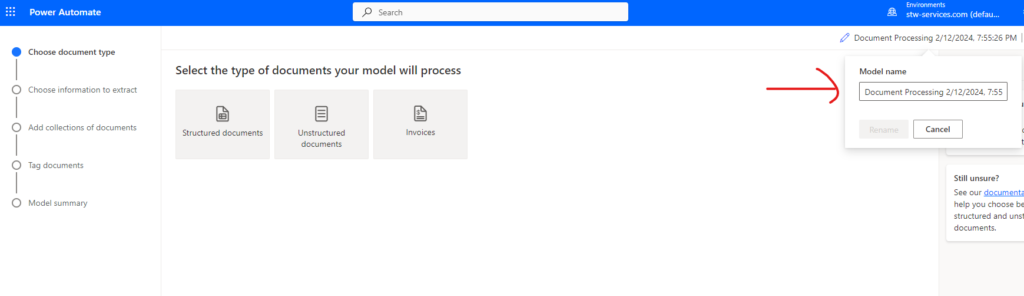
You can rename this model so you can clearly identify your custom model and it purpose. I rename it “Resume Processing Model”. I used unstructured type as resumes are mostly in different formats.
Step 3 : Add fields for information
in this step we need to add fields which will hold information extracted from document. I added three fields Name, Skills, Experience.
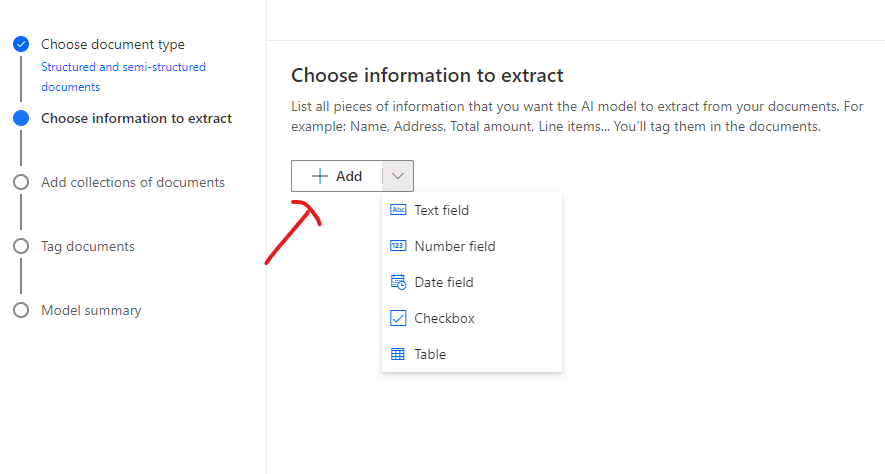
Step 4 : Upload document
Upload sample documents of all types of formats and a minimum of 5 documents are required to train a model.
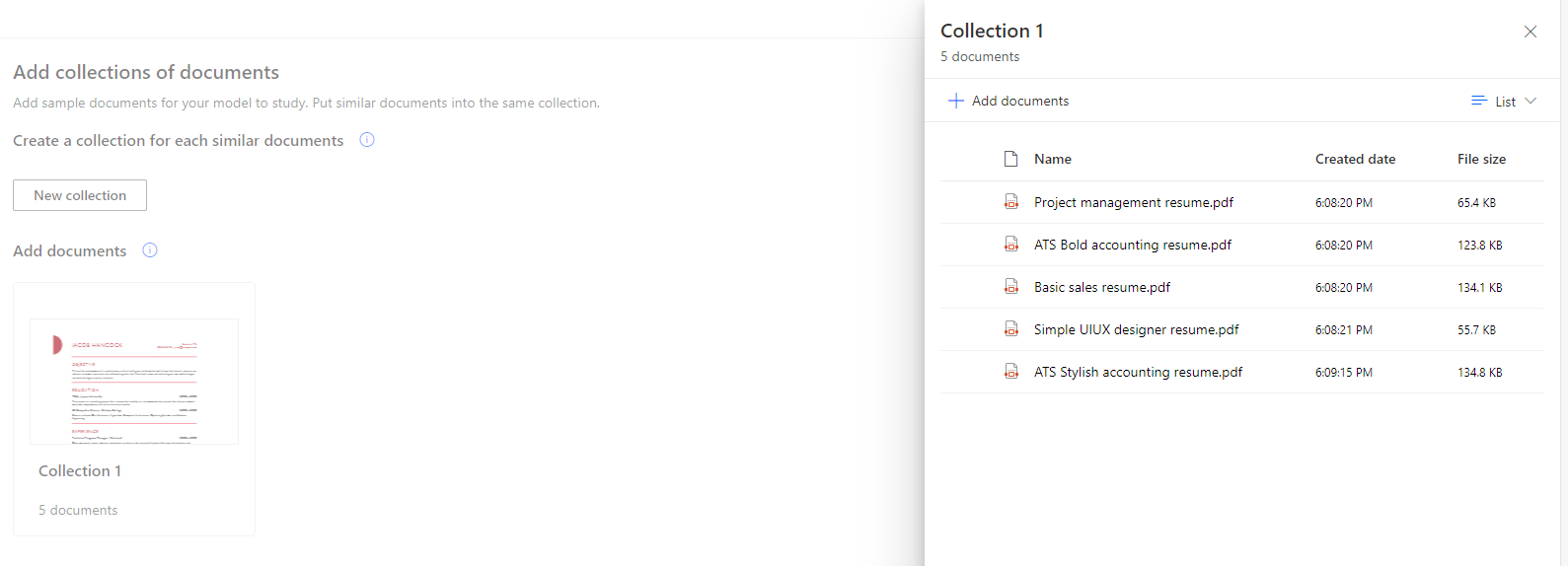
Step 5: Tag document with fields
In this step in every document tag the area from which OCR will pick data for every field we create in step 3.
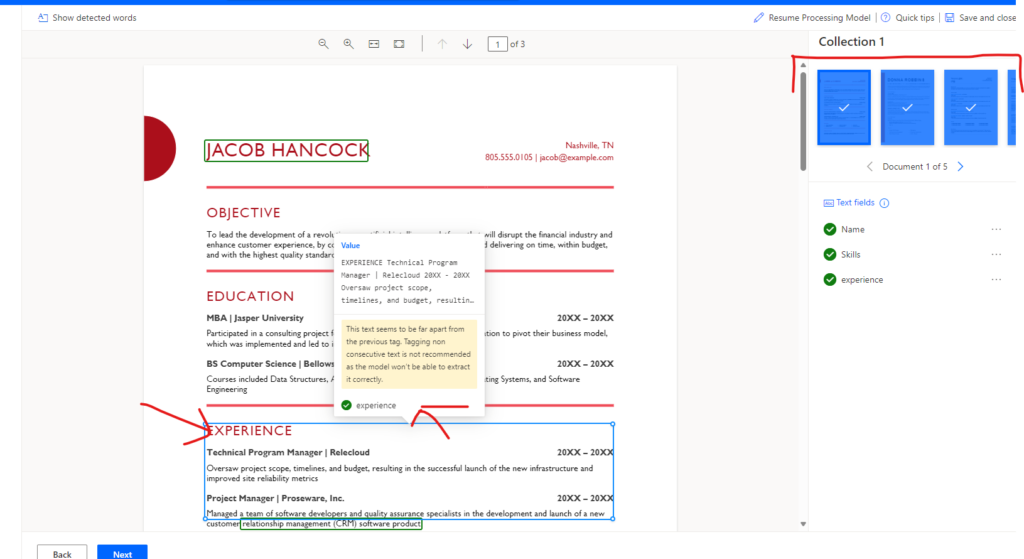
Finally, train model which you can use as Step in Power Automate.
Conclusion
By training a custom document model within AI Builder, you unlock powerful capabilities to enhance your process automation flows in Power Automate. With the ability to create models tailored to your specific document formats and requirements, you can seamlessly integrate AI capabilities into your workflows. By leveraging these custom models as steps within Power Automate, you streamline document processing tasks, improve accuracy, and boost overall efficiency. This integration of AI capabilities not only saves time but also empowers your organization to extract valuable insights from your documents with ease.