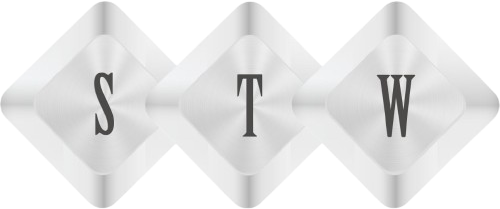A Guide for HTTP Requests in Power Automate
Introduction:
It’s time for automation, and Microsoft Power Automate has emerged as a powerful tool for streamlining workflows and integrating with various systems either internal or external. And a key feature in Power Automate which makes it more acceptable is the HTTP request action.
In this article, we will deal with HTTPs Request in Power Automate and explore its functionalities and demonstrating how to leverage its power through coding samples.
HTTP Request Power Automate Action –
It works like a bridge between external sites and allows seamless integration with API. One system can’t fix all the problems in today’s date. So, we need to connect multiple systems and that is what we can do using API to push and full data from other sources.
Setup HTTP request Action –
To perform an HTTP request in Power, Automate, we need to set up HTTP request action along with HTTP method and end point URL.
Setup HTTP Header –
HTTP Header plays a key role in defining the type of who can access. Also, it has many more parameters to set custom values. But two all-important header parameters are
“Content-Type” and Authorization. Content-Type defines content type of body like string, Json, byte. Automation defines who can access content securely. Here is an example of setting up request header in HTTP Request header flow designer.
headers: {
“Content-Type”: “application/json”,
“Authorization”: “Bearer [Your_Access_Token]”
}
Request Parameters –
APIs often require additional parameters to be passed within the request URL to retrieve specific data or perform actions. With Power Automate, you can easily add query parameters to the HTTP Request action, tailoring the request according to your needs. To dynamically set parameter values, you can leverage expressions and variables. Here’s an example of adding query parameters:
uri: https://domanname.com/resource?param1=value1¶m2=value2
Request Body –
The request body of an HTTP Request allows you to compose data and send it along with the HTTP Request API end point to update, create, and delete specific data item. Power Automate provides support for various request body formats, including JSON, and XML. Power Automate also allows you to construct JSON format to send data. Here is an example code –
body: {
“name”: “Sandeep”,
“age”: 30,
“email”: “sandeep@example.com”
}
HTTP Response –
After sending an HTTP request to the server, the response will be received in return. Power Automate allows you to access response data and use that data within the flow. It gives flexibility to update our internal flows based on received data. a. You can extract specific data from responses using expressions. Use data in respective steps of flow using dynamic data feature of Power Automate.
responseBody(‘HTTP_Request’)[‘property’]
Error Handling and Retries-
In the real world, mistakes can happen when an HTTP Request is being run. Power Automate gives people the tools they need to deal with these problems. You can catch and handle mistakes by adding error-handling logic to your flow. Setting up retry rules for requests that don’t work makes sure that the system is resilient. Power Automate lets you set retry settings like the highest number of tries and the time between tries in a way that fits your needs.
Authorization and Authentication –
Authentication and authorization mechanisms must be used to deal with APIs that require authentication or to get to protected resources. Power Automate works with a lot of different ways to sign in, like OAuth and API keys. By putting authorization into the HTTP Request action, access to the resources is kept safe. Using OAuth to log in means getting access keys, which are then added to the request headers.
Features and scenarios for advanced users:
Power Automate’s HTTP Request action has advanced tools that can be used to handle complicated situations. When you have a lot of results, pagination is a very useful tool. It lets you get info in chunks by making multiple requests and navigating through the pages of results. Power Automate also lets you make HTTP requests in parallel. This lets you run multiple requests at the same time, which improves speed and efficiency. Multiple API endpoints can be used in complex processes by chaining together multiple HTTP requests in a single flow.
Power Automate’s HTTP Request Best Practises –
Follow best practices to make sure that the HTTP Request action in Power Automate is used in the best way possible. These practices include maximizing speed by minimizing requests and data transfers that aren’t needed, ensuring reliability and fault tolerance by dealing with errors well, and keeping data secure and private by using secure communication channels and the right way to handle sensitive information.
Conclusion –
With Power Automate HTTP Request action, users can talk to other systems, get data from APIs, and send data to remote sites. Users can automate complicated processes and easily connect different services by using its features. Armed with this information, you can use Power Automate HTTP Requests to make powerful automation solutions that fit your needs.